Chat with Ava - Your AI Business Consultant
Hi I'm Ava, your AI guide to supercharging your business!
Whether you're already running a business or dreaming of starting one, I'm here to help turn your vision into reality using AI powered freelancers. Share your business goals, and together, we'll create a project that our talented freelancers can bid on. Let's make your vision a reality!
I have a business
I'm starting a business
Something went wrong while sending the conversation to your email. Please try again later.
You can only save your conversation once per hour. Please try again later.
Your conversation is too short. Keep chatting with Ava to enable saving.
How to use Google Search Console to track your SEO
Google Search Console is an essential to monitor your SEO effectiveness and if it confuses you, you're not alone. We've demystified this tool for you.
Jun 17, 2019 • 5 minute read
Updated on Jan 22, 2020 by Adam S.

Content Manager at Freelancer.com
Copy to clipboard failed, please try again after adjusting your permissions.
Copied to clipboard.
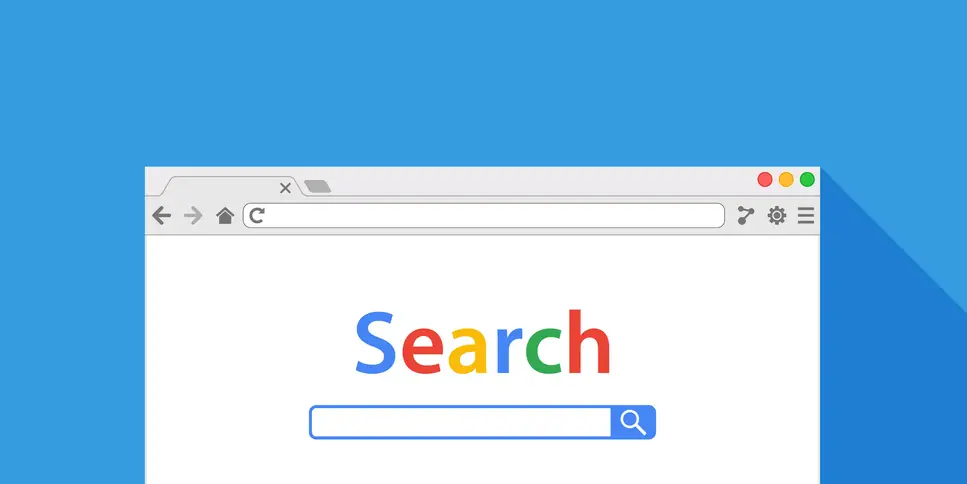
Google Search Console can be confusing for new users. We decode it for you
Right off the starting block, the very first thing you ought to know is that Google Search Console (or 'GSC') is the fancy makeover of a former well-known program. Once upon a time it was known as Google Webmaster Tools (which, to be honest, was a moniker that kinda did a better job at telling the end user what it was all about.) Google Search Console sounds like an eBayesque tool designed to land you a cheap deal on an Xbox or PS4.
Sadly, it's not that. What we have here instead is a free platform that can easily allow anyone with a website to monitor how Google perceives their little corner of the web, and GSC also offers you the means to optimize its organic presence. To achieve this feat, a lot of things are taken into account. Mobile site performance, rich search results , viewing your referring domains and highest-traffic queries and pages, are the most important factors in our experience.
If you're a professional content strategist or similar, or just a small business owner looking to up your SEO game, GSC is a tool you'd be nuts to overlook. That said, your first step into this world is going to feel like you've pushed yourself into a pool with a very deep end. Admittedly, we can't help you into becoming Michael Phelps in the course of an article, but we can certainly train you to keep your head above water as you competently paddle into GSC's most important, useful and powerful features.
Adding your website to Google Search Console
Before you begin, you'll need to sign into GSC with your Google account (typically the one tied to your website / business). From here you'll need to click into Google Webmaster Tools and then “Add a property.” The next obvious click is “Website” from the drop-down menu, after which you'll need to enter the URL of your site. Make sure you’re using the exact URL that appears in the browser bar.
From here on out Google will begin to track data for your property, however, if you want to see the true nitty gritty of your website you'll need to verify that you're the owner. You can achieve this through a variety of means, including uploading a Google provided verification HTML file to a specific spot in the website.
Featured Work in SEO

SEO for Cleaning Supplies Site in UK
by calciustech

1st page - Pool Construction Canada
by calciustech

Client's Top Position for 3 Years
by calciustech

Website Design and Development
by shulgadesign
Setting up owners, users and permissions
Next task on the list is to tell Google who is a GSC user or an owner, and what their unique permissions ought to be. Of the two role-types, an Owner is the daddy of all things – they can add and remove other users, see all data, mess with every tool, and change whatever settings they wish. Meanwhile, a User can affect some minor changes, can see most data (not all), but they have no power to add more users. Simply click on the 'Add User' option after you've made all of the important henpecking decisions in your organisation.
Set up a sitemap
While you don't technically need a sitemap to pop up in a Google search query, having one (along with a well organised site) sure does help your “crawlability”. This is especially true if your site is a gargantuan thing of many pages that might be missed by a Googlebot, or if you're a new affair that isn't supported by many external backlinks yet.
A site map isn’t necessary to show up in Google search results. As long as your site is organized correctly (meaning pages are logically linked to each other) , Google says its web crawlers will normally find most of your pages. You know what? Why risk it? Once you’ve built your site map, go to the GSC site maps tool and click 'Submit' Do this and GSC will process/index your map and it'll appear in the Site Maps reports. From here you can wrap your head around some important data. Namely, how many URLs are indexed in your website entire, how many impressions you get, how many clicks you get and click-through-rate (think: clicks divided by impressions multiplied by 100).
Filtering in Google Search Console
To get a clearer view of what you need to see most, you'll need to get filtering. Parsing and viewing data in GSC come in a variety of flavours. The most common way is Search Type, which can be further isolated into Video, Image and Web (to really zero in on how people are finding you). Date Range is an option worth mentioning as GSC can throw a whopping 16 months worth of data. You'll no doubt want to be more specific on your time periods.
You'll be sure to make some interesting self-discoveries if you dive into an Index Coverage Report. Every page you own and operate is handed one of four statuses that can allow you to sniff out any otherwise undetected issues with your site. Pages that can't be index shall be listed as Error. Indexable pages that still have some sort of issue are listed as Warning. Those are the two you really need to pay attention to. The others aren't of much consequence.
Now that you know the ropes of GSC, you can take advantage of its most useful functions.
Now that you know how to generate the above four reports you'll have the basic knowledge needed to sniff through GSC for other things. Using the same fundamentals, you can do things like monitor your CTR/ impressions/position over time, identify ranking fluctuations, and zero in on your highest-traffic queries.
Freelance SEO Experts
I

PHP
JavaScript
Website Design
Graphic Design
Internet Marketing


PHP
Website Design
SEO
Link Building
WordPress


Internet Marketing
SEO
Link Building
Social Networking
Twitter


PHP
Python
Website Design
Graphic Design
Internet Marketing
Once you've dabbled in that, you ought to move onto comparing your site’s search performance across desktop versus mobile and identify any usability issues. You also could track your performance across different countries, identify which sites frequently link to you, and sniff out the most popular anchor text for external links. Essentially, the more detective work you put in, the more chance you have to pivot with the data and maximise the effectiveness of your website!
Tell us what you need done
Enter your project name
Related Stories
Talk to one of our Technical Co-Pilots to help with your project
Recommended Articles Just for You
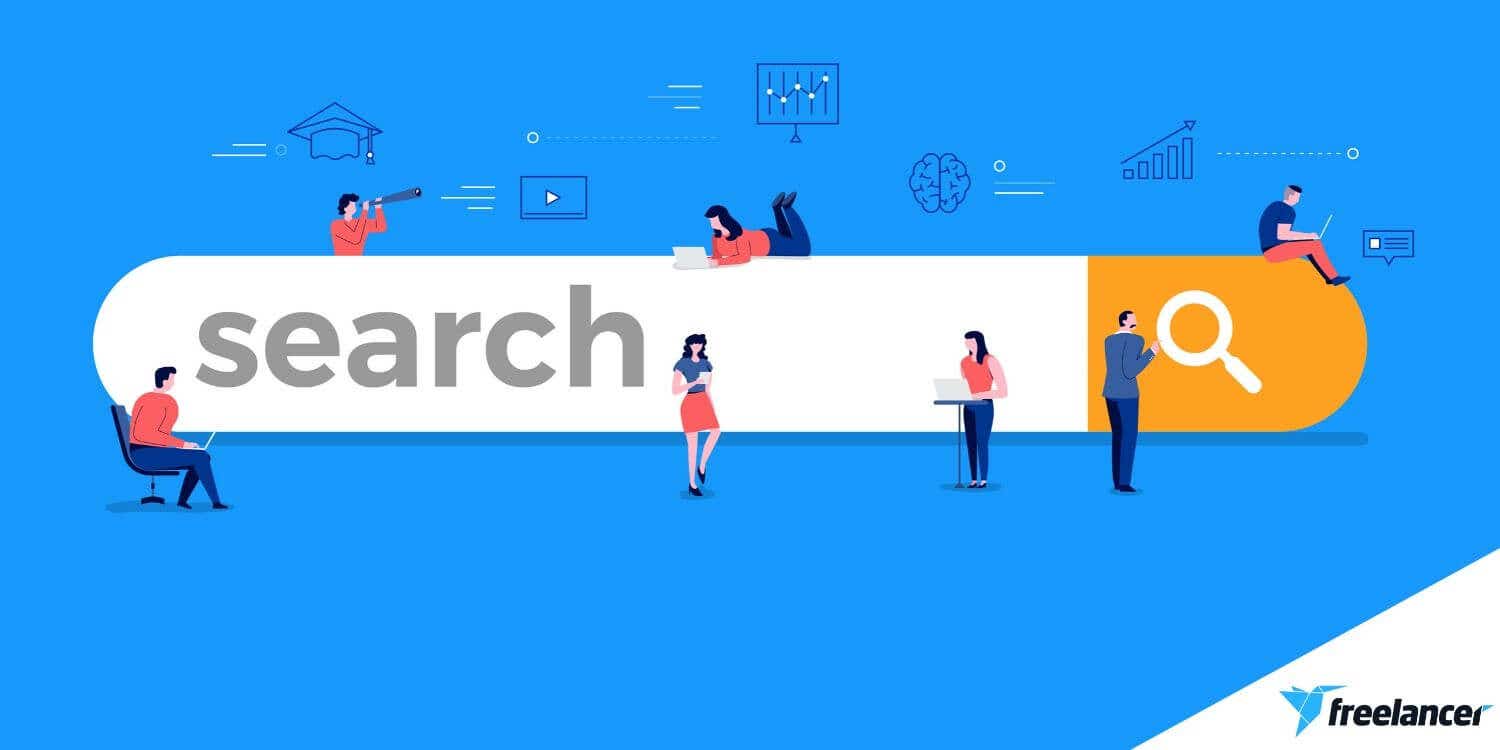
Need to write content for your website? Follow our guide to make sure it's optimized to rank on the first page of Google
20 min read
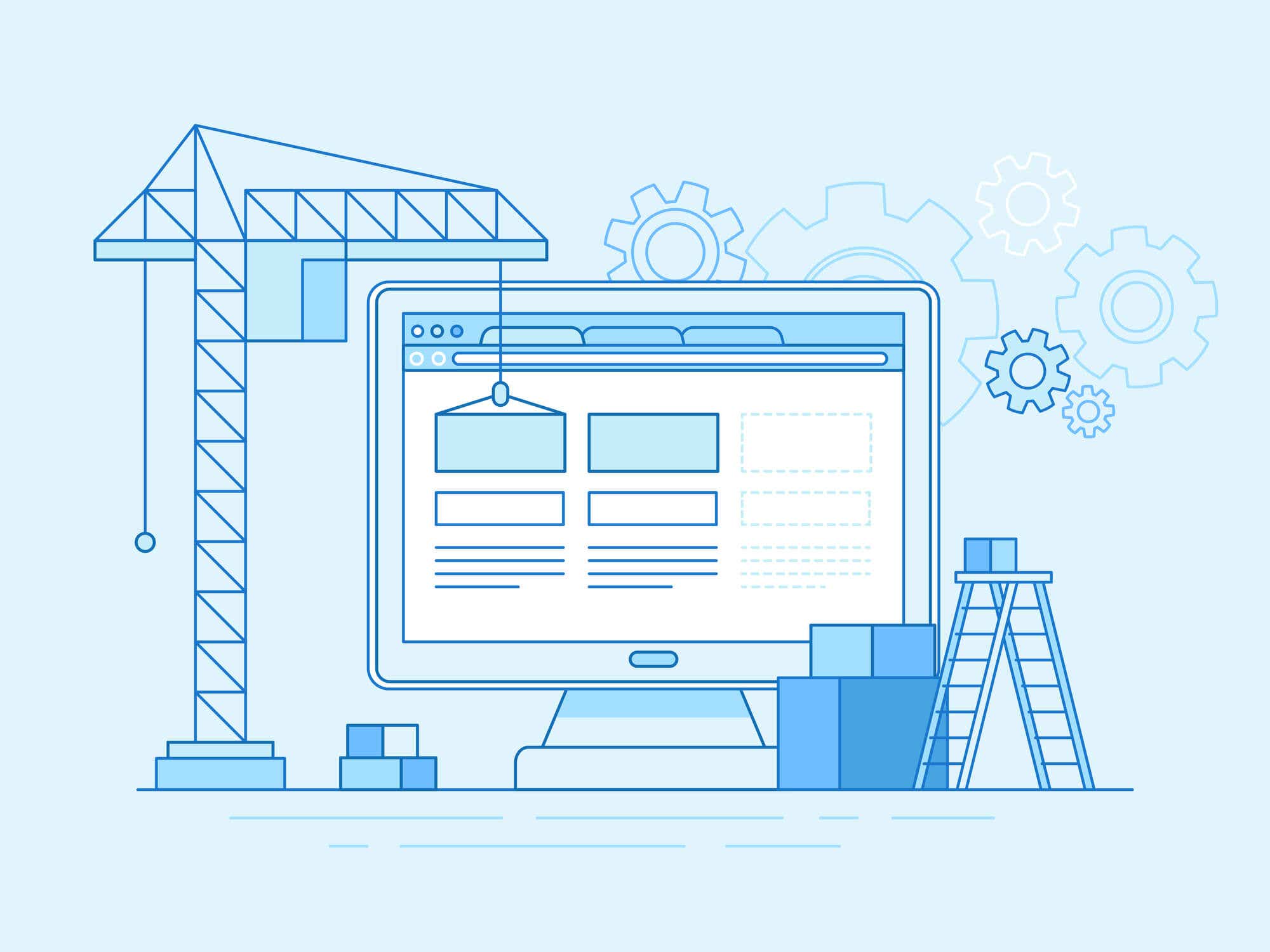
Follow this guide to help you design a beautiful website your visitors will love
14 min read

How to hire a freelance writer and build an effective content marketing strategy. Content is your most profitable marketing investment, make it count.
12 min read

The copy on your website matters. Hiring a professional writer will help you engage, inform and motivate your customers to convert to your offering.
4 min read
Thanks! We’ve emailed you a link to claim your free credit.
Something went wrong while sending your email. Please try again.
Loading preview
Permission granted for Geolocation.
Your login session has expired and you have been logged out. Please log in again.




